Snapchat: a guide for professionals
What is Snapchat

Snapchat started as a camera app with interactive filters back in 2011 and it has evolved to a messaging app and a social media platform. Snapchat is designed to be used on the mobile app for iPhones and Androids, but they do have a website on snapchat.com
Snapchat is best covered in three parts. As a camera app, messaging app, and then a social media app.
When you sign up for a Snapchat account, you have to be 13 years old, which is common with all social media platforms.
A recent upgrade has also brought an addition of Snapchat Spotlight. Spotlight is Snapchat’s entertainment platform for user-generated content. It’s a way for Creators to get exposure to the broader Snapchat community. Spotlight highlights quality content that is submitted, regardless of how many followers you have. Spotlight supports videos from your camera roll, but highlights Snaps created using the Snapchat Camera.
How to Create a Snapchat Account – Snapchat Support
Snapchat as a camera app: To take a snap, just press the camera button in the middle. Then, you can decorate it with text, music stickers. Then you can either save it or send it to someone. You can also flip the camera and add filters. Or even upload from your camera roll or gallery. To take a video press and hold on to the circle on Snapchat instead of tapping it.
Snapchat as a messaging app: When you send a snap to someone, they can only view it once. If they screen record or take a screenshot of a snap, you’ll be notified. You can also do text, video calls, or voice calls using Snapchat. You can also create group messages and message multiple people with one snap. There are also Snapchat streaks. This is when you and your friends Snap back and forth with each other at least once a day, every day, this is known as Snapstreaks.
How to Start a Chat on Snapchat – Snapchat Support
Snapchat as a social media platform: You can follow your friends and see their “story”. Snapchat stories are what your friends share on their profiles that any of their friends can view. It’s not a one-to-one chat. You can also build a score on Snapchat by using the platform.
Snap Maps
There is a location-sharing feature called snap map. Snap Map uses a device’s location information to locate users on a virtual map that is visible to other Snapchat users. When first using the Snap Map feature, users are required to choose who can see their location on the map. The options include: My friends, Only me (‘Ghost Mode’), or Selected friends.
SnapMap can pose a potential threat to privacy and security if used inappropriately. If you enable SnapMap and don’t limit who can see your location, your friends (and potentially strangers) can see where you are at any given time.
Snapchat does not notify people if someone checks their location on the Snap Map, therefore it could potentially make it easy for people to stalk users.
There are a number of different settings within snapchat that can be set within the app and also within the user’s device settings. Please see the following links for important advice around these:
How do I share my location on Snap Map? – Snapchat Support
How do I hide my Live Location from friends? – Snapchat Support
How do I turn on Ghost Mode? – Snapchat Support
My Eyes Only
My Eyes Only is an extra folder in your snapchat memories that can’t been seen by another person looking at your phone. This area is passcode or pin protected and cannot be accessed without the pin or passcode. Unfortunately, this is often the area of snapchat where inappropriate content can be stored.
Please see the following steps with regards to how a My Eyes Only folder is set up:
Step 1: To create a My Eyes Only folder, go to the memories page and select some images you would like to hide. Hold down on one to start the selecting process and then tap any additional photos.
Step 2: Now tap on the hide button. This will start setting up your My Eyes Only folder.
Step 3: You will need to create a passcode, make sure you don’t forget it because this is required to gain access to this folder, access cannot be gained without it.
Step 4: Your My Eyes Only folder should now be created. In order to view the images saved there you will need to enter your passcode, the images placed within this folder are unable to be seen by other people looking at your phone unless they gain access to this folder using the pin/passcode. **(unless they are stored in any other location on the device, camera roll, other encrypted folder for example)
Step 5: It’s also possible to remove photos from this folder and send them back to the normal memories gallery page.
Adding Friends and Quick Adds
There are various way users can add friend to their contact list on snapchat, however our recent data picture shows that one of the most common ways users are adding people is through the “Quick Adds” function.
The “Quick Adds” function of Snapchat provides friend recommendations based on who you’re already friends with, who you subscribe to and other factors.
Please see the below links for further advice regarding adding friends, and how to block unwanted users from making contact with you.
https://help.snapchat.com/hc/en-gb/articles/7012328615828-How-to-Add-Friends-on-Snapchat
https://help.snapchat.com/hc/en-gb/articles/7012401093396-How-to-Block-a-Friend-on-Snapchat
What is My AI on Snapchat and how do I use it?
“My AI is an experimental, friendly, chatbot currently available to Snapchatters.” (Snapchat My AI)
In a chat conversation, My AI can answer a question, offer advice, help make plans or make suggestions.
Snapchat say they are constantly working to improve and evolve My AI; however, they say it’s possible My AI’s responses may include biased, incorrect, harmful, or misleading content. Due to My AI being an evolving feature, Snapchat advise you should always independently check answers provided by My AI before relying on any advice, and you should not share confidential or sensitive information.
Blocking results for drug keywords and slang is also part of how Snapchat have customised My AI. In addition, if Snapchatters search for a range of mental health issues anywhere on Snapchat, they will be served resources from expert organisations. This tool, called Here For You, will show up in chats with My AI.
Snpachat are also working on adding additional tools to our Family Centre around My AI that would give parents more visibility and control around their child’s usage of My AI.
Unlike other chats with friends, all messages with My AI will be retained unless you delete them and may be used to improve Snap’s products and to personalize your experience, including adverts.
You can delete content sent to My AI in your Chat within 24 hours. You can also delete past content shared with My AI by following these steps:
- Tap your Profile icon and tap ⚙️ to go to Settings
- Scroll down to “Privacy Controls”
- Tap ‘Clear Data’
- Tap ‘Clear My AI Data’ and confirm
Or
- Tap your Profile icon and tap ⚙️ to go to Settings
- Scroll down to “Account Actions”
- Tap ‘Clear My AI Data,’ and confirm
Staying Safe with My AI – Snapchat Support
Parental Controls
Snapchat is introducing new parental controls that will allow parents to restrict their child from interacting with the app’s AI chatbot. The changes will also allow parents to view their child’s privacy settings, and get easier access to Family Centre, which is the app’s dedicated place for parental controls. Parents can now restrict My AI, Snapchat’s AI-powered chatbot, from responding to chats from their child. In addition, parents will now be able to see their child’s safety and privacy settings.
Snapchat is making the Family Centre easier to find. Parents can now find Family Centre right from their profile, or by heading to their settings.
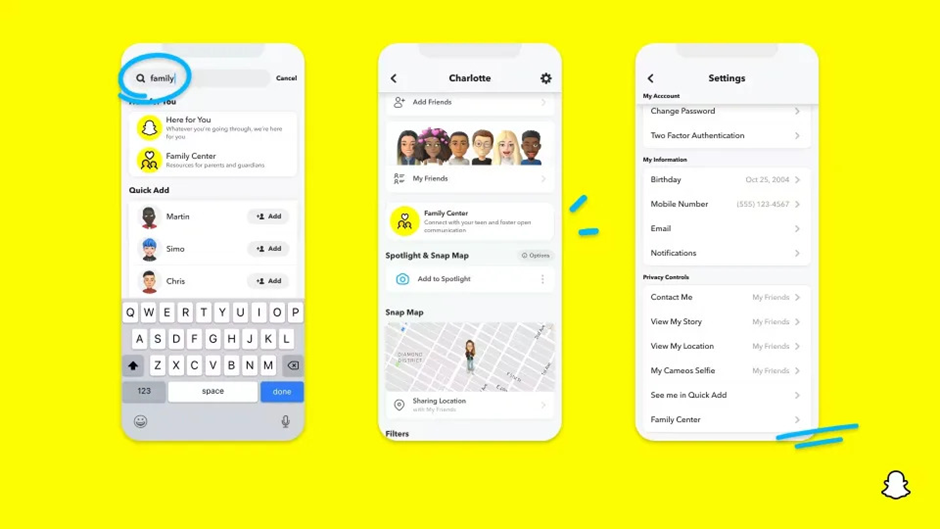
See the full article here: https://uk.finance.yahoo.com/news/snapchat-now-lets-parents-restrict-181739916.html?utm_campaign=Newsletter&utm_medium=email&_hsmi=289786533&_hsenc=p2ANqtz-8sN-bx3NId-6HtvZbGk4iP2XouBZ4wmlWf16-
The following links have been provided by snapchat and are aimed at assisting parents to gain a better understanding of snapchat, what the app is, how it works, and also how to set up a family centre app whereby they can set up parental controls alongside their child’s account. They have provided a useful step by step guide as to how to complete this.
What is Snapchat? | Parent’s Guide to Snapchat
Snapchat Safeguards for Teens | Parent’s Guide to Snapchat
Snapchat Parental Controls | Parent’s Guide to Snapchat
What gets deleted?
Delete is snapchats default. This means most messages sent over Snapchat will be automatically deleted once they’ve been viewed or have expired unless the user opts to save the message.
To Save a Snap or Friend’s Story in Chat while viewing, you can press and hold on it and tap ‘Save in Chat‘ or swipe up on the Snap and tap ‘Save in Chat‘.
Only photo Snaps set to no limit, and video Snaps set to loop can be saved in Chat. (Look for the timer with the ∞ icon.)
After saving a Snap or Friend’s Story, it will appear in the chat as Chat Media. Either you or your friend can delete saved content in your 1:1 Chat.
Please see the following link for further advice and guidance around deleted content and how long different kinds of content within snapchat may remain on their servers.
When does Snapchat delete Snaps and Chats? – Snapchat Support
**Important Note**
As previously stated, Snapchat’s default is delete, however it has become increasingly popular with perpetrators of exploitation to make attempts to save content from Snapchat via other means, without utilising screenshots or screengrabs, informing the user they have captured the content.
Many perpetrators will utilise built in device screen recorders to record their Snapchat sessions in order to save the content for a later time, often going on to use the content against their victims, for example online extortion cases.
Many screen recorders can be set to record without other users knowing, the content that is recorded is stored as a short video and is held within the perpetrator’s camera roll. These short videos are often then moved to a separate folder, often hidden within another folder or encrypted, storing the content without the user’s knowledge.
This method can be completed on both Apple and Android devices. Screen recording can also be done on a desktop if the desktop version of Snapchat is being used by the perpetrator. The method is completed in the same way.
There are four other ways content can be captured from Snapchat without the user’s knowledge:
Disconnect from the Network
First, load the Snapchat stories that you want to record. Next, turn off the data network or Wi-Fi. Once done, you can use a screen recorder to begin recording on Snapchat without others knowing.
Enable the Airplane Mode
Another way is to enable the Airplane mode before recording Snapchat. It will cut off the network, and all the operations in the app won’t respond to the operation occurring. Also, it will not send a notification to the targeted person.
Mirror Phone on PC
Mirroring Phones on a PC is another way. As Snapchat cannot read the computer’s activities, which means you can quickly record on Snapchat without them knowing.
Use Another Camera
The last way is to try another phone or camera to record your screen. It might not be with a higher resolution. But screen recording on Snapchat is an accessible way.
Always advocate to be mindful of the content a user is sharing, and always consider that it could be being recorded without their knowledge!
Safety
The following link provides some useful safety hints and tips for young people using snapchat and how to help keep their experience as safe as possible. It provides quick links to the report centre and also quick links to guidance around how to hide locations on their snapmaps and block unwanted users from making contact.
https://help.snapchat.com/hc/en-gb/articles/7012304746644-How-to-Stay-Safe-on-Snapchat
The below link is a direct link to the snapchat safety centre where all of the reporting centre and advice around the apps safety can be found.
https://values.snap.com/en-GB/safety/safety-center
Further Help and Assistance
Unfortunately, our recent data picture demonstrates that snapchat has been used to facilitate numerous counts of exploitation against children and young people in North Yorkshire. However, it is part of their everyday lives, we must therefore make every effort to try and make their user experience as safe as possible. The below links are a list of helplines that can be accessed for any user experiencing harm who may feel they need further support, advice or assistance.
Homepage – UK Safer Internet Centre
Revenge Porn Helpline – 0345 6000 459 | Revenge Porn Helpline
Papyrus UK Suicide Prevention | Prevention of Young Suicide (papyrus-uk.org)
Samaritans | Every life lost to suicide is a tragedy | Here to listen
Homepage | Campaign Against Living Miserably (CALM) (thecalmzone.net)
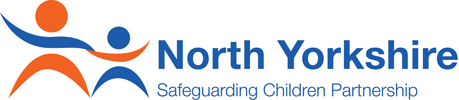



 View all our news
View all our news